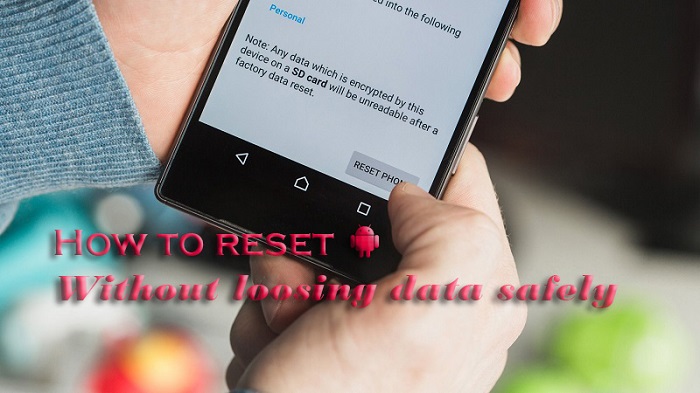Sometimes, a restart is enough to solve the problems of our Android smartphone. But when this is not the case, it may be time to resort to a somewhat more drastic and effective solution. It ensures that any error or malfunction of the system or device will be solved. One of them is to reset the settings.
In this guide, as we have already done with other tricks and advanced processes on Android, we explain how to reset android without losing data. It might be convenient to carry out this process on an Android device.
How to reset android without losing data?
At the time, we knew how to completely format an Android mobile and the reasons that could lead us to do so. We have also examined the situations in which it might be appropriate to perform a hard reset. Both options have something in common. All data and settings stored on the device are deleted.
Android offers the possibility of resetting our device without losing data easily, directly from the system settings. Before doing so, you have to keep in mind that the process.
The first of the two options allows you to reset the settings related to wireless connectivity preferences, such as Wi-Fi network passwords, mobile data network preferences or Bluetooth devices that have been associated with the terminal with the passage of weather. In some devices, it also offers the possibility of deleting the eSIM cards stored on the phone. To do this, you must follow these steps:
- Open the system settings and go to the “System” section.
- Access “Recovery options.”
- Select the “Reset Wi-Fi, mobile network and Bluetooth” option and click on the “Recover settings” button.
Logically, this process will not delete important information or data stored on the device. It will only restore the default values of the connections. But in case you want to carry out an even deeper cleaning. Android also allows you to recover the default settings of the applications.
Recover settings
In this case, preferences related to applications installed on the mobile will be reset. Disabled apps will cease to be, and the same with notifications that have been disabled. It also removes data from default apps and mobile data restrictions and permissions that have been set. Despite this, the information or data of the apps themselves will not be deleted, nor will the stored files. These are the steps to follow:
- Open the system settings and go to the “System” section.
- Access “Recovery options.”
- Select the option “Recover application settings” and click on the “Reset applications” button.
Follow these steps. It will be practically traced on most devices, regardless of the Android version. Also, it will be possible to solve problems arising from the applications or device settings without losing important data or files. If even if the settings are not restored, the faults are resolved, it may be a good idea to perform a hard reset or format the device and return to the factory settings. But losing all the files and data stored. If so, you better have a full backup of your mobile safely. Continue reading: Is CCleaner safe?
What should you keep in mind before the factory reset?
But before carrying out this process, it is important to take certain precautions. We may find ourselves with some surprise or having lost something that we did not want to lose. So, here are some tips to keep in mind before performing this process.
- Check WhatsApp backups: Make sure that they have been done without problems and that we can restore them as soon as we reconfigure the phone.
- Check that the photos are on the SD card (if we use it): This way, we will keep them safe from this process and we will not lose them.
- Make a copy of data that is not in the SD: For example, the downloads folder (Downloads) or screenshots (Screenshots) are usually stored on the phone and we will lose them if we do not put them safely.
- Backup applications and settings: Such as games, keyboards that predict our phrases or similar.
- Pay special attention to 2FA applications: Since if we have this type of application installed, unless we have a copy of the QR codes or similar. We will lose access to them when reconfiguring them. We will lose access to the page or service that requests it.
- Check that the contacts are in Gmail: In order to be able to restore them as soon as we start the phone.
- Remove your Gmail account before performing the reset: To avoid future problems when starting the phone where we are asked for an extra validation to start and we cannot meet this requirement.
- Charge the phone to the maximum and keep the charger connected throughout the process.
- Take screenshots of our applications and desktop settings: This will make it much easier for us to leave everything the same way it was.
- Have a WiFi: Since the reset process will require downloading a large number of applications and data.
Keep reading: android tv launcher
As you can see, some tips are obvious and nobody escapes them. Others are really interesting to keep in mind, such as paying attention to 2FA. Check what data is in the SD and what data on the phone or everything related to Gmail (Contacts, linking to accounts, etc.)
If you are thinking of carrying out this process, do not hesitate to take into account our advice so that the process is the best and fastest possible.