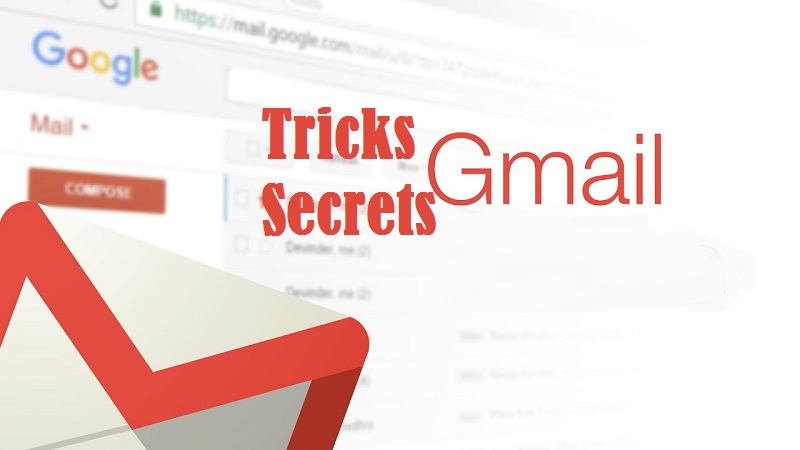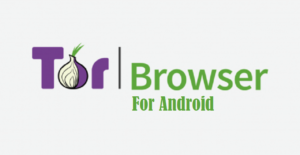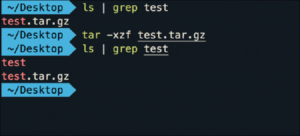Managing email is very important. You receive dozens of messages a day and it is important to know Gmail tricks and secrets to organize it well. A messy inbox can negatively impact your work: appointments that are overlooked, urgent messages that you do not pay attention to, crucial information that you can not locate, etc.
The most used email service in the world, Gmail, has numerous free tools, own and external, to adapt to the needs of virtually any user. But, as happens to us very often most of us just scratch the surface of its full potential.
12 Gmail tricks and secrets
These 12 Gmail tricks and secrets you will get much more out of your free Gmail account, both from a personal and professional point of view.
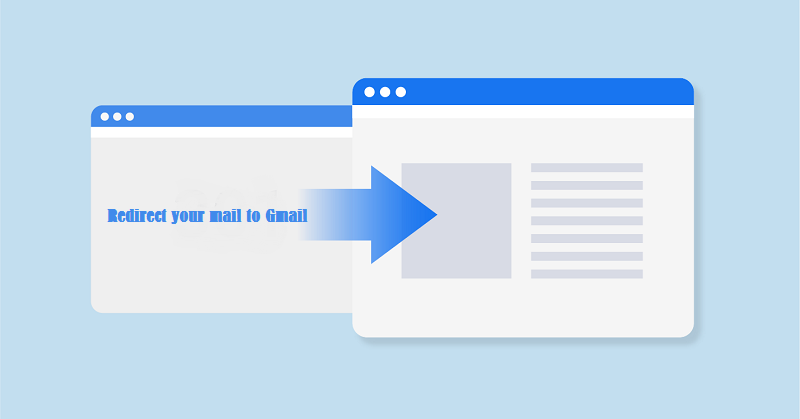
1. Redirect your mail to Gmail
It is the most basic. If you use an address with a personal or professional domain, you can redirect it to your Google account. you must enter the access data to the mail server through the entry Accounts and import of the Gmail configuration. This will facilitate access to messages from any device and you can tag them, organize them, etc, even if only those you have downloaded in the Google inbox. The true management of the mail and its characteristics will depend on the external server.
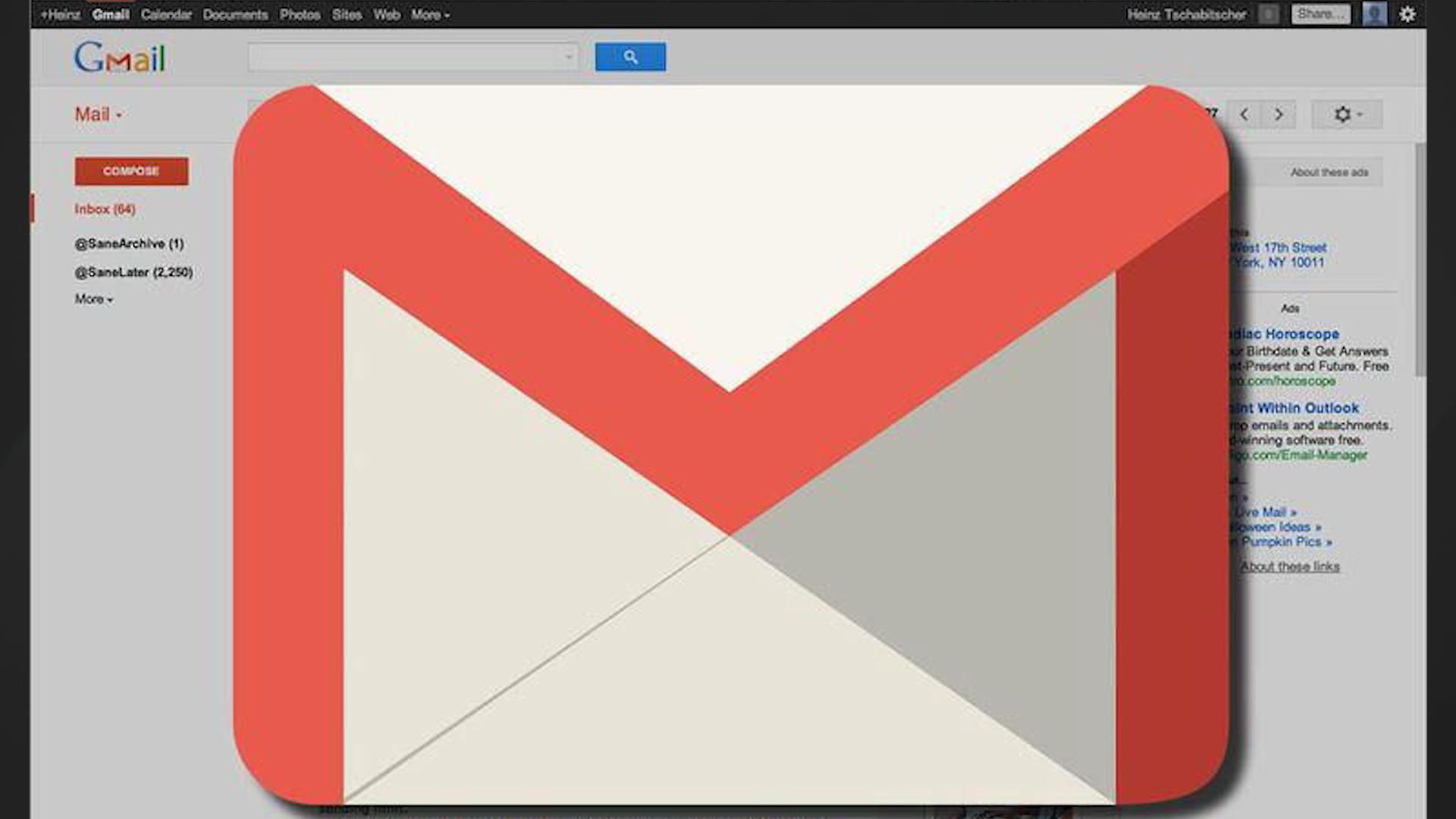
2. Cover your Gmail address
There are services, such as Nuage, that allow you to disguise your personal address does not appear and give a more professional appearance to your account. For example, instead of using ” [email protected] ” you can replace it with ” [email protected] “.
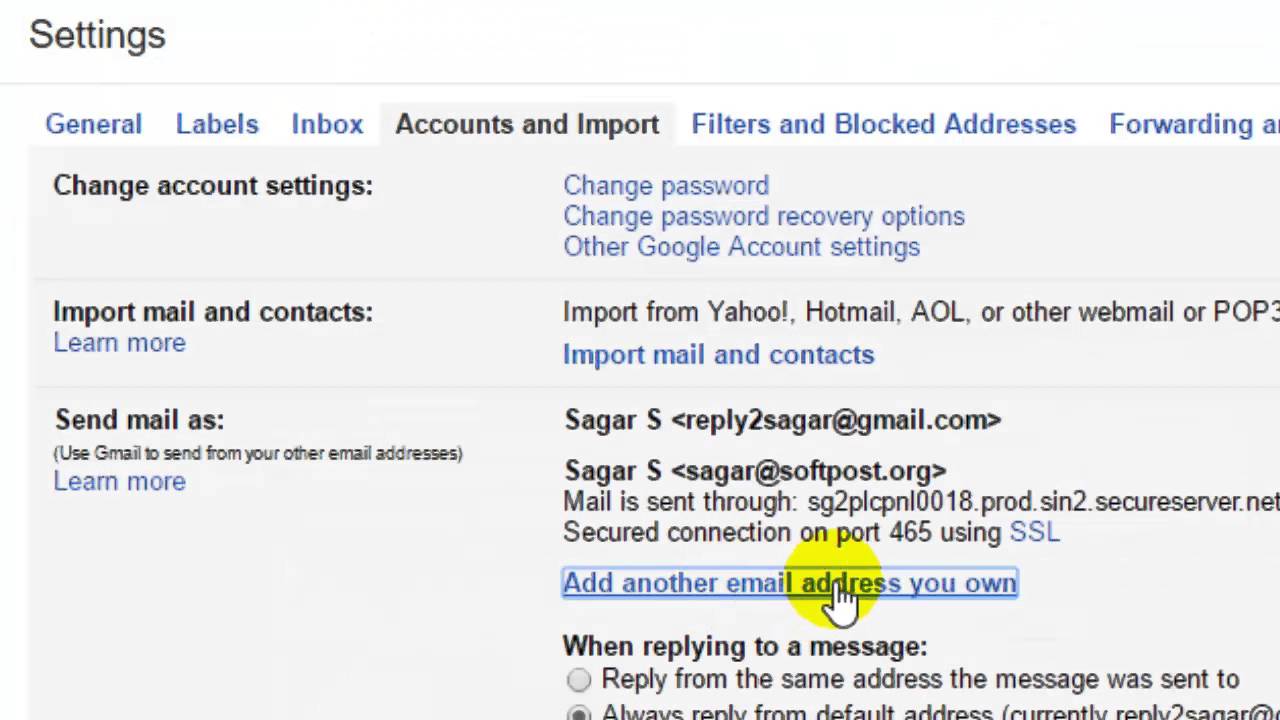
3. Use an alias for your subscriptions
It will facilitate the labeling of the messages you receive from the distribution lists, in addition to allowing you to easily identify the source of spam: you will know exactly where your email has been obtained. When you subscribe, modify your address by adding a plus sign (+) followed by the identifying text after the username: user + [email protected].
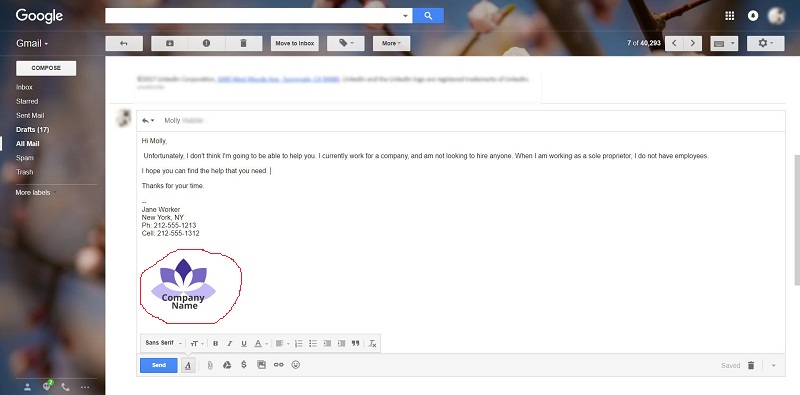
4. Create a signature
Yes, setting up a signature that is automatically added to all your messages is very basic, but it will greatly improve the impression your messages cause. You do not need to add anything special, just a farewell, your name and, if you wish, some contact information: phone, physical address, web, social networks, etc.
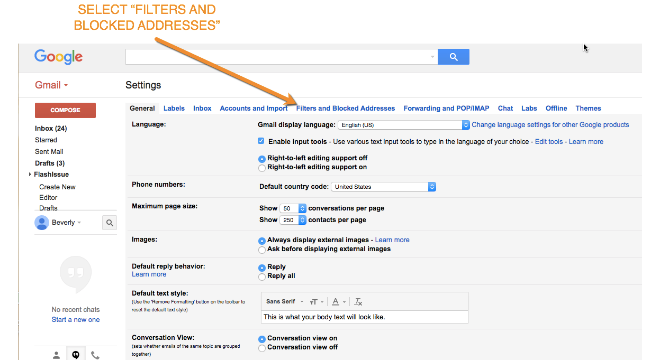
5. Use the automatic answers
Make Gmail work for you when you can not do it and automatically answer the messages saying you are absent. Through the Configuration, you can determine the time you want to last, the subject and the text of the message. Remember that the same email is sent to all incoming emails.
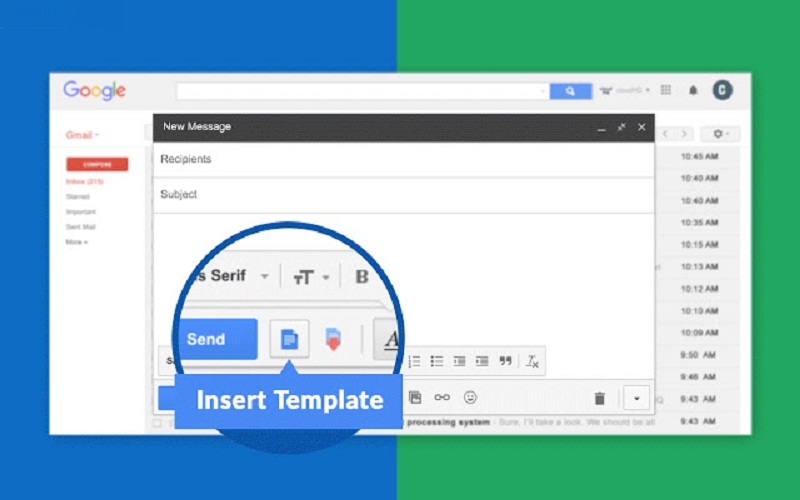
6. Create templates for standard answers
You can create templates of emails that you usually send often. this way you could resort to them when you do not have too much time or you need to send generic messages. To do this you must access the Gmail Labs, where you can also find other experimental functions for your mail.
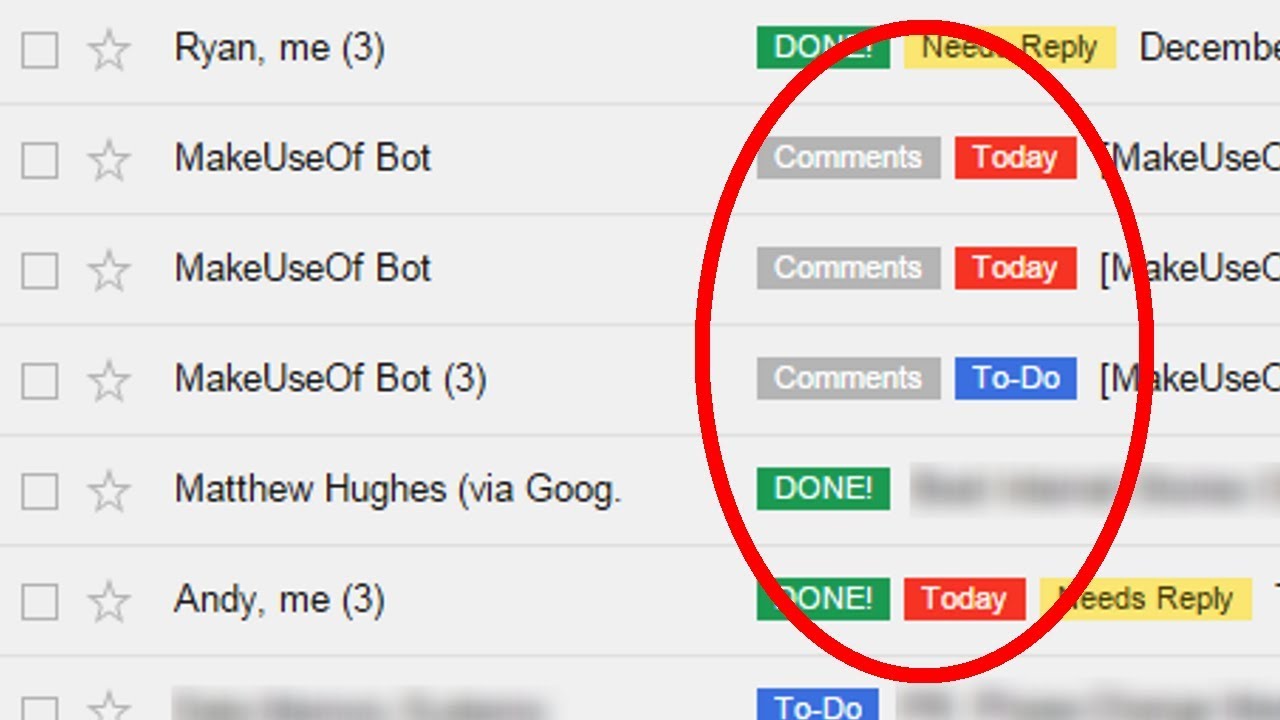
7. Squeeze the use of the labels
They are the perfect tool to organize your emails. In this way, with a simple look at your inbox, it will be possible to identify the important messages. In addition, for practical purposes they work as if they were a folder: if you click on it, the tray will only show the emails labels. Google has created a practical guide to help you use them.
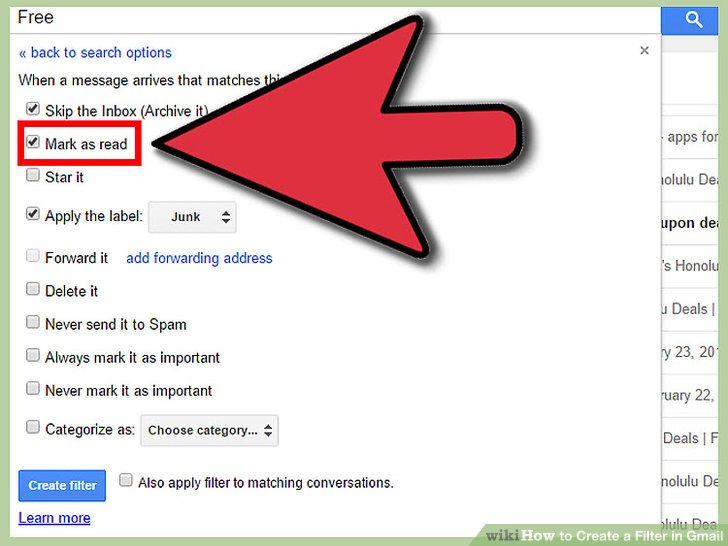
8. Use the filters
In addition to tagging incoming messages, you can also use the Gmail filtering rules for many other functions, such as to directly delete some emails, highlight them, archive them, etc.
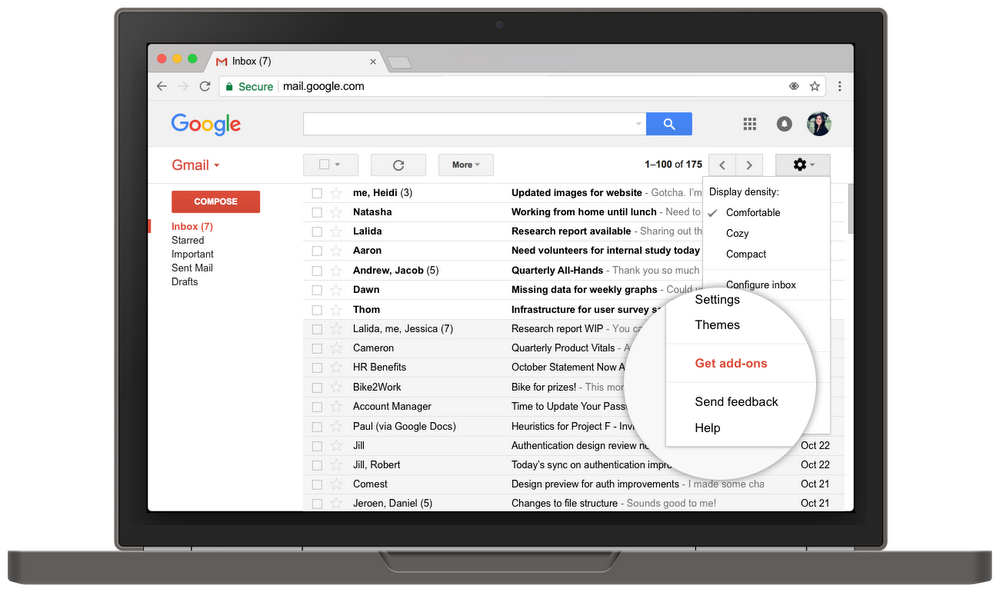
9. Install Gmail add-ons
For a few months, you can enrich the functions of Gmail through “add-ons”. Group work, task organization, invoice creation, CRM … now the inbox is open to external developers, who can design apps that integrate directly with it. Its operation is very similar to that of the browser extensions. Click on the Settings icon and then on the Download plugins entry to access all available ones. It is somewhat limited in its version for individuals.
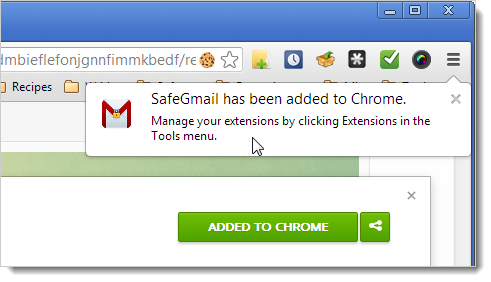
10. Use Chrome extensions
Google’s browser has many extensions designed to get more out of Gmail. Like the aforementioned add-ons, it adds new functions in the inbox (encryption, integration of external applications such as Dropbox, advertising locks, message tracking …), although, in reality, the available catalog is much more extensive in case of that you use the free version of Gmail.
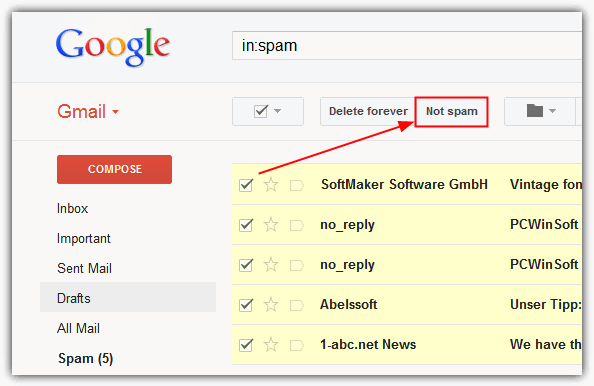
11. Help the spam filter
The Gmail spam detector works really well, and it will do even better if you lend a hand. Although it automatically detects most of the spam, it will fine-tune much more if you manually mark the emails you do not want. Then it will be able to continue doing it alone. In the same way, it enters from time to time in the spam tray to check the messages and check that nothing has been cast by mistake.
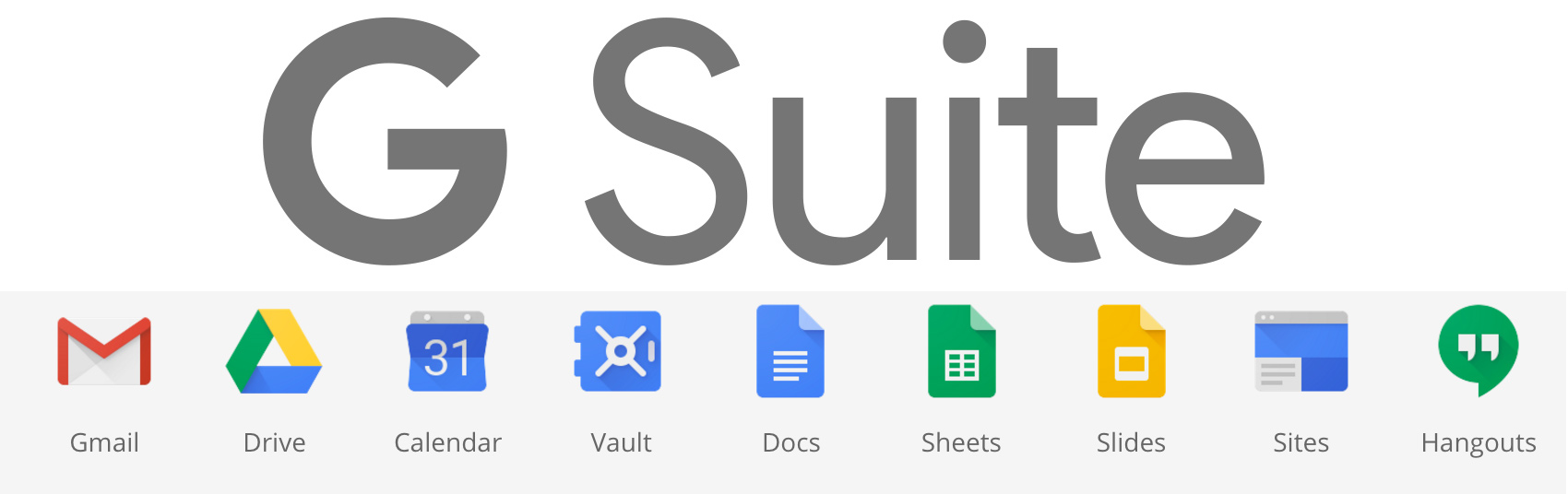
12. Move to a professional plan
If in spite of everything you see that everything falls short for the use that you want to give mail, you can always opt for the professional version of Gmail and use it directly with email addresses of your personal domain or your company.
These 12 Gmail tricks and secrets help you to use Gmail as like pro.