Smartphones are essential for daily life, but a fast-draining battery can be a major hassle. Whether you’re texting, streaming, or working, a low battery warning disrupts your flow. I once missed an important call because my phone died during a busy day, and it taught me to understand battery drain causes. This blog post explores why smartphones lose power quickly and offers actionable tips to extend battery life. By addressing common culprits like screen brightness and background apps, you can keep your device running longer. According to a 2023 study by Statista, 68% of smartphone users report battery life as a top concern. Let’s dive into the reasons behind rapid battery drain and how to fix them.
Screen Brightness and Display Settings
One major reason smartphones drain quickly is high screen brightness. Displays, especially OLED and AMOLED, consume significant power when set to maximum brightness. A 2022 report by DisplayMate found that screens account for up to 40% of battery usage in modern smartphones. Additionally, features like auto-brightness may not always adjust efficiently, keeping the screen brighter than needed.
To save power, lower your screen brightness manually or enable adaptive brightness. Use dark mode on apps and system settings, as it reduces power on OLED screens. Shorten the screen timeout to 15–30 seconds to prevent unnecessary power use. I started using dark mode and noticed my phone lasted hours longer. These small tweaks make a big difference without sacrificing usability.
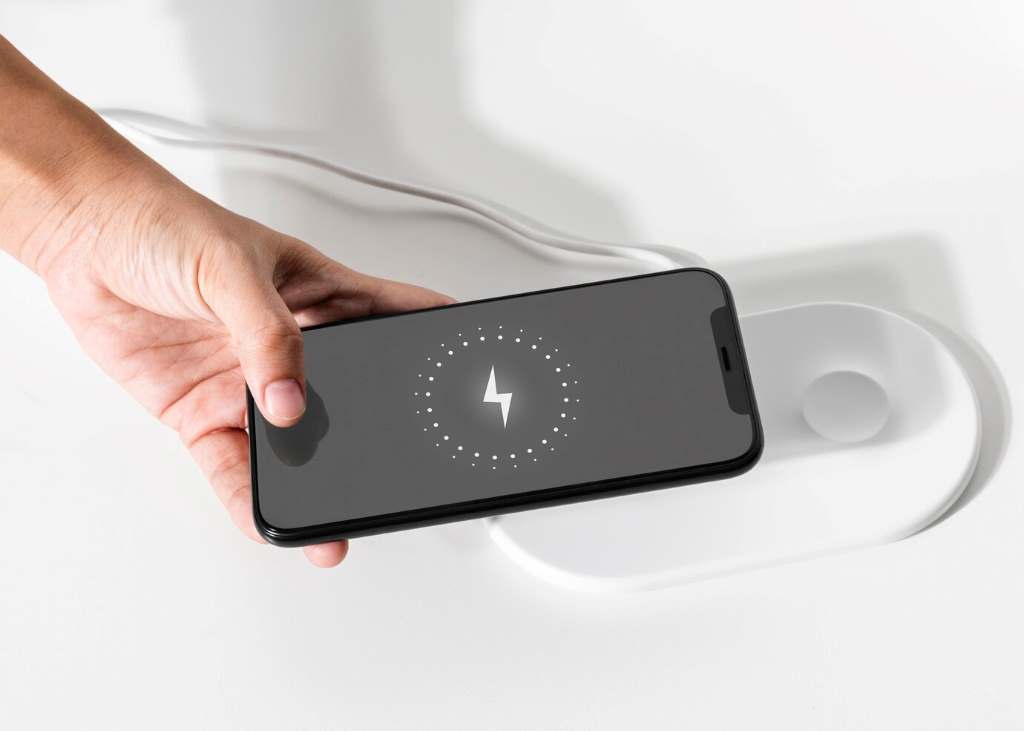
Background Apps and Processes
Background apps are silent battery killers. Apps like social media or email often refresh data, draining power even when not in use. A 2021 study by Purdue University revealed that background processes can consume up to 30% of a phone’s battery daily. Moreover, poorly optimized apps may run inefficiently, increasing power usage.
To tackle this, check your battery usage settings to identify power-hungry apps. Close unused apps or restrict their background activity. On Android, use “Battery Saver” mode; on iOS, enable “Low Power Mode.” I once found a game app running in the background, draining 15% of my battery overnight. Regularly reviewing app activity helps you regain control over battery life.
Connectivity Features: Wi-Fi, Bluetooth, and GPS
Connectivity features like Wi-Fi, Bluetooth, and GPS significantly impact battery life. Constantly searching for signals, especially in weak coverage areas, strains the battery. According to a 2023 report by GSMA, GPS usage can drain a smartphone battery by up to 25% per hour when active. Similarly, leaving Bluetooth on unnecessarily adds to power consumption.
Turn off Wi-Fi and Bluetooth when not needed. Use airplane mode in low-signal areas to prevent your phone from searching for networks. For navigation, download offline maps to reduce GPS usage. I learned this the hard way during a road trip when my phone died mid-journey due to constant GPS use. Simple adjustments to connectivity settings can preserve battery life effectively.
Battery-Intensive Apps and Features

Certain apps and features are notorious for draining batteries. Streaming services, games, and video-calling apps demand high processing power, leading to rapid power loss. A 2022 study by Ookla found that streaming HD video can consume 15–20% of a battery per hour. Additionally, features like live wallpapers or widgets constantly update, adding to the drain.
To manage this, limit usage of high-demand apps or lower their settings (e.g., reduce video quality). Disable live wallpapers and unnecessary widgets. I used to stream videos at maximum resolution, but switching to standard definition extended my battery life significantly. Prioritizing low-power settings ensures your phone lasts through the day.
Battery Health and Aging
Over time, smartphone batteries degrade, reducing their capacity. Lithium-ion batteries, common in smartphones, lose about 20% of their capacity after 500 charge cycles, per a 2021 Battery University study. Heat exposure and frequent full discharges accelerate this aging process. Older batteries struggle to hold a charge, leading to faster drain.
To maintain battery health, avoid charging to 100% or letting it drop to 0%. Charge between 20% and 80% for optimal longevity. Keep your phone cool, as heat damages batteries. I started charging my phone in short bursts, and it’s still performing well after two years. Proper care can slow battery degradation and improve performance.
Software Updates and Optimization
Outdated software can cause battery drain due to inefficiencies. Manufacturers release updates to optimize power usage, but some updates may introduce bugs. A 2023 TechRadar report noted that 45% of users experienced battery issues after major OS updates. Additionally, bloatware—pre-installed apps—can run in the background, consuming power.
Always install software updates but monitor battery performance afterward. Uninstall or disable bloatware to free up resources. I once noticed my phone draining faster after an update, but disabling unused apps fixed the issue. Keeping your software lean and updated ensures better battery efficiency.
Practical Tips to Extend Battery Life
Here are actionable steps to boost your smartphone’s battery life:
- Lower screen brightness: Use adaptive brightness or dark mode to save power.
- Limit background apps: Restrict apps from refreshing in the background.
- Turn off connectivity: Disable Wi-Fi, Bluetooth, and GPS when not in use.
- Use power-saving modes: Enable Battery Saver or Low Power Mode.
- Optimize charging: Charge between 20% and 80% to preserve battery health.
- Update software: Install updates but monitor for battery issues.
- Avoid heat exposure: Keep your phone cool to prevent battery damage.
Conclusion
Smartphone battery drain is a common issue, but understanding its causes empowers you to act. From screen brightness to aging batteries, small changes can make a big impact. My experience with a draining battery taught me to optimize settings and prioritize power-saving habits. By following the tips in this post, you can enjoy longer battery life and fewer disruptions. Take a moment to review your phone’s settings today and see the difference. Have you faced battery drain issues? Share your tips or questions in the comments below, or share this article with friends to help them save power too!
FAQs
Why does my phone’s battery drain even when I’m not using it?
Background apps and connectivity features like Wi-Fi or GPS run silently, consuming power. Check battery usage settings and disable unused features.
How can I tell which apps are draining my battery?
Go to your phone’s battery settings to see a breakdown of app power usage. Restrict or uninstall high-drain apps.
Does charging my phone overnight harm the battery?
Overcharging can stress the battery. Charge between 20% and 80% and avoid leaving it plugged in overnight.
Can a software update fix battery drain issues?
Yes, updates often optimize power usage, but monitor performance, as some may introduce bugs.
How often should I replace my smartphone battery?
Replace your battery every 2–3 years or after 500 charge cycles when capacity drops significantly.





