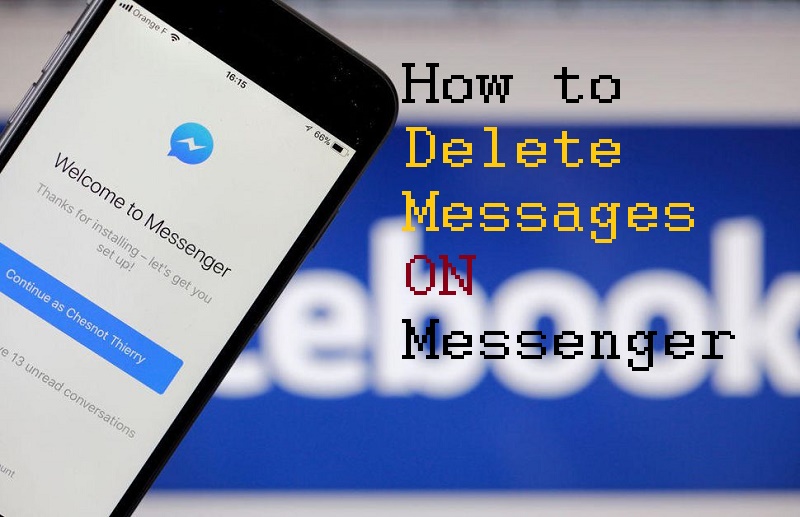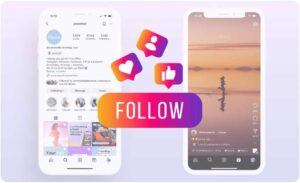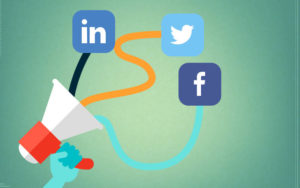How will you know Facebook these last days has changed the format of the messages. Already in another post, I taught to archive Facebook messages. But it may be that at any given time you want to get rid of some message permanently and that there is no trace of your messages or conversations. Then I’ll explain how to delete messages on messenger.
How to delete messages on messenger
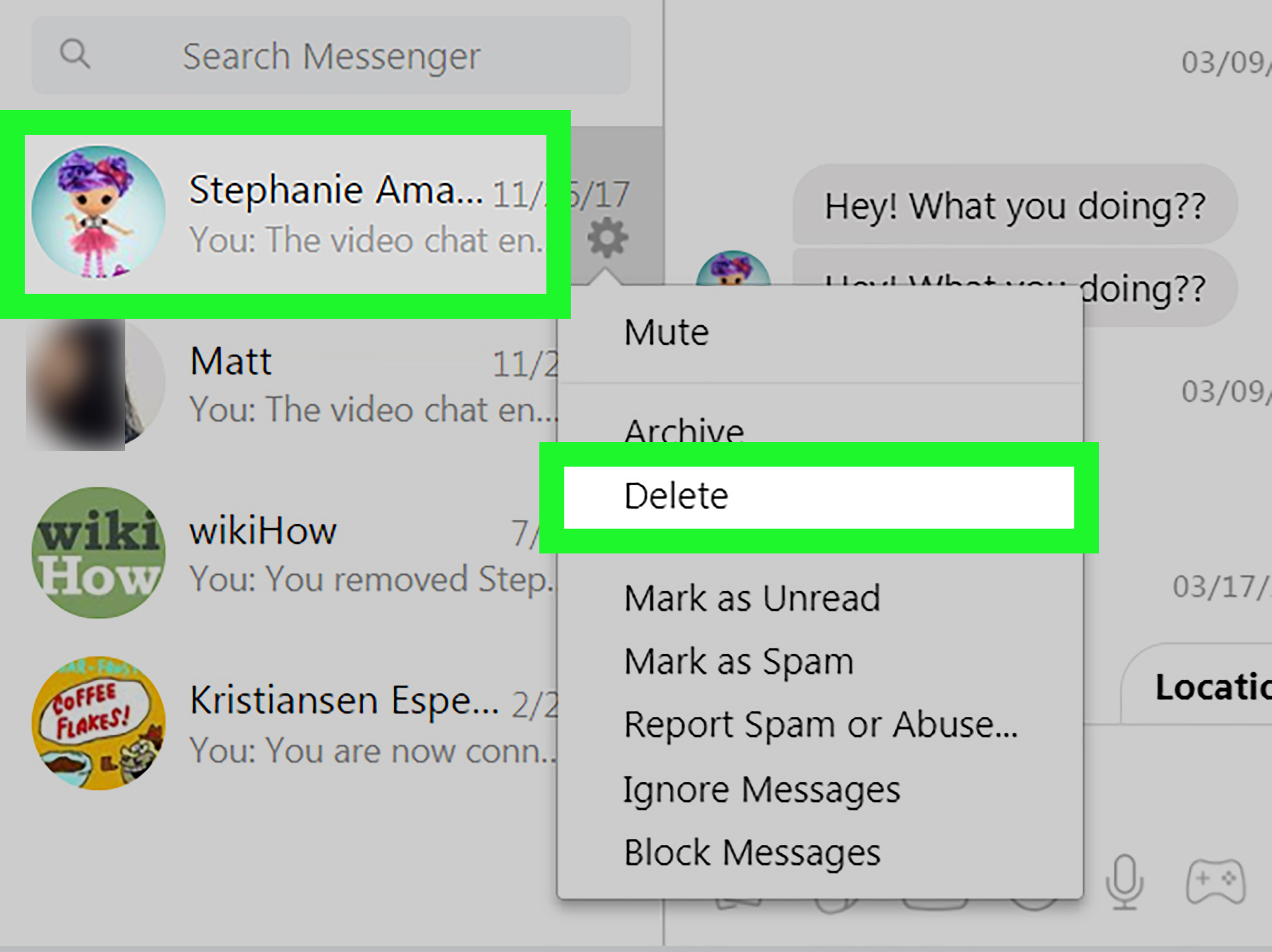
If you go to the Facebook messages section, you will get the list of messages, or rather, the list of people, and that sender groups messages. This is where you will find that the only available options are to archive and mark as read. Of “erase,” no trace.
What you have to do is enter the message (that is, click on the recipient to display the conversation) and then you will see a new menu called Actions appear, above, next to the search box. Select Delete messages.
Delete conversations
Do not worry; this will not erase anything. Instead, it will show a selection box next to the individual messages that make up the conversation, whether it is messages or chat.
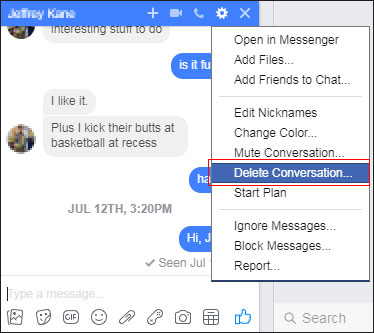
You will see that, besides, above the window, with a yellow background, 3 buttons appear: Delete all, Delete the selected messages, and Cancel.
So, if you want to delete the entire conversation, press Delete all, while if you only want to delete some of the messages, select the first and then press Delete selected messages.
First of all, remember: to erase messages, you must open them first. That means that if you have conversations with 400 people, you must open those 400 conversations and use the previous menu. There is no way to erase those 400 conversations at once.
How to delete archived messages
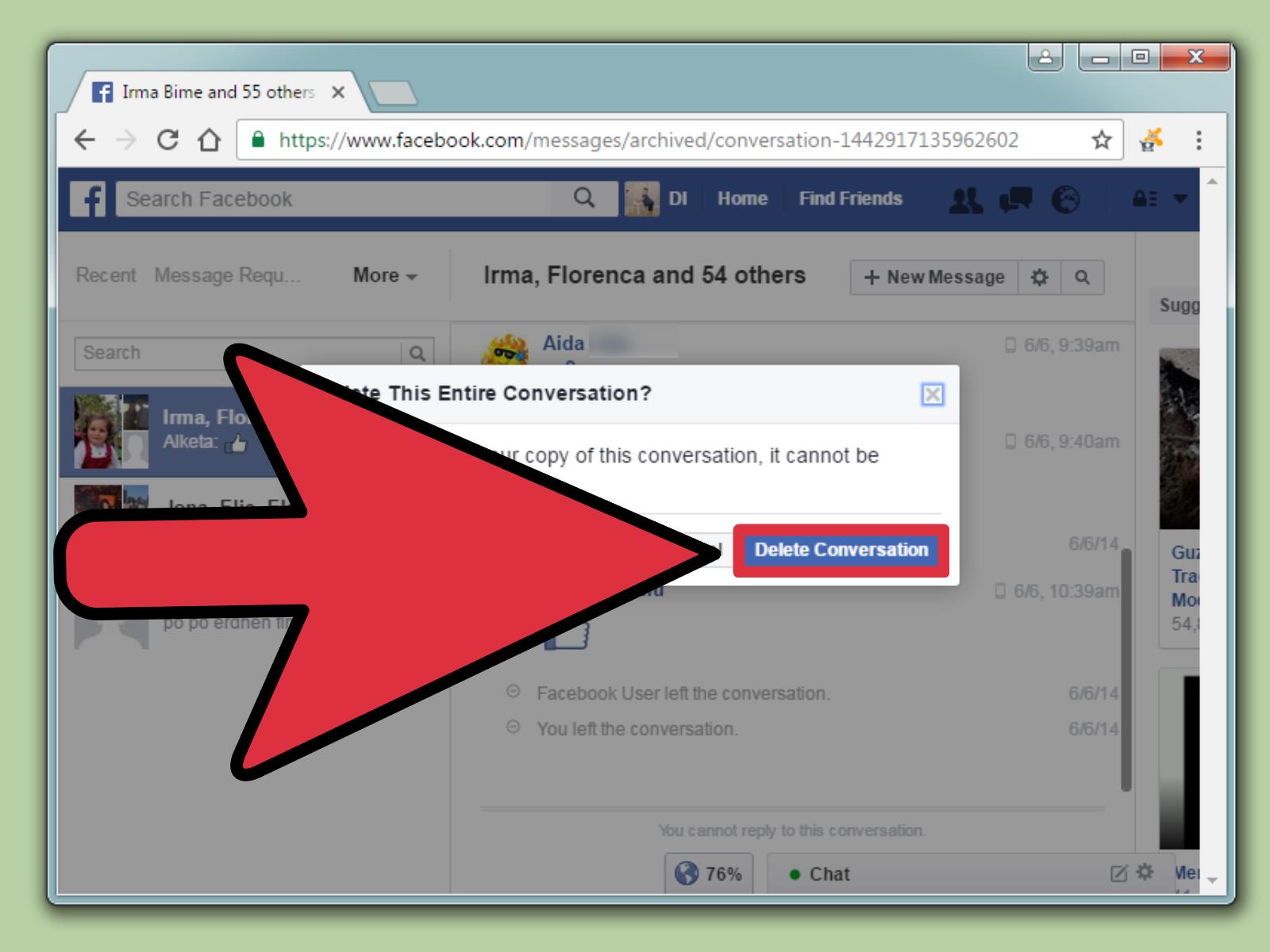
You did not know how to erase messages, and you have been filing them, and now you can not find how to delete them? No wonder, and that is that the link is very small: you have it at the bottom of the Facebook message window.
From here on, the process is the same. You should read the message you want to delete and then use the menu Actions> Delete messages.
And if you want to delete the entire conversation Actions> Delete conversation.
As we have explained before, you should talk to the conversation. You can not erase them all at once.
How to delete chat history
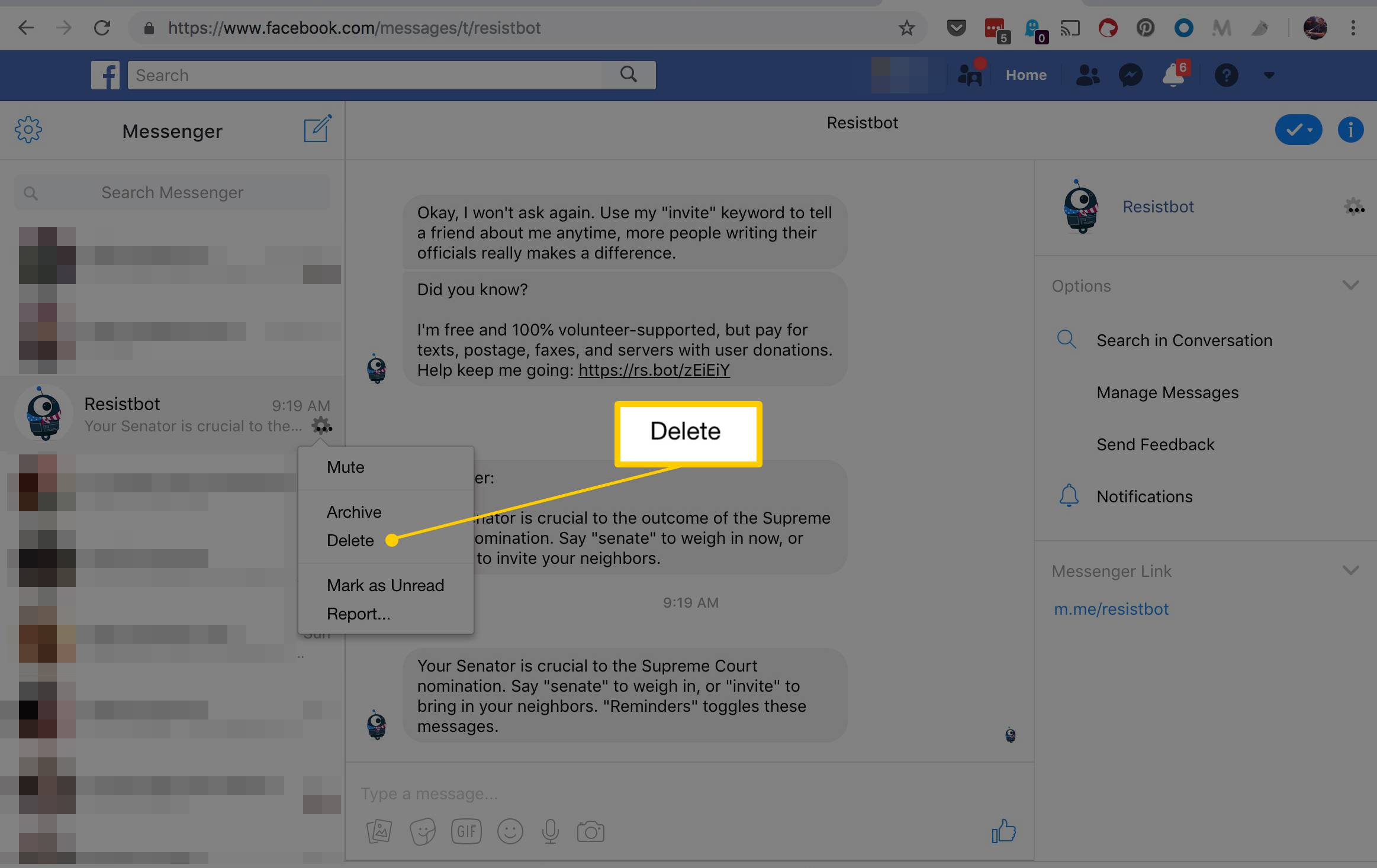
The functioning of the chat histories that are stored in Facebook is the same as that of the messages, so they are also deleted from the message list. In this case, it is highly recommended that you use the Delete all button because it will not take you long to check all the boxes.
Remember, also, that in the Facebook chat window you have the option Delete the window, using the icon and then selecting Delete content from the window.
With it, the chat window will be blank but will remain saved in Messages. At the moment there is no way to prevent Facebook from automatically storing chat histories in your messages, although it is expected that it will be incorporated before or after. I hope this information has been helpful; you can leave your comments below.