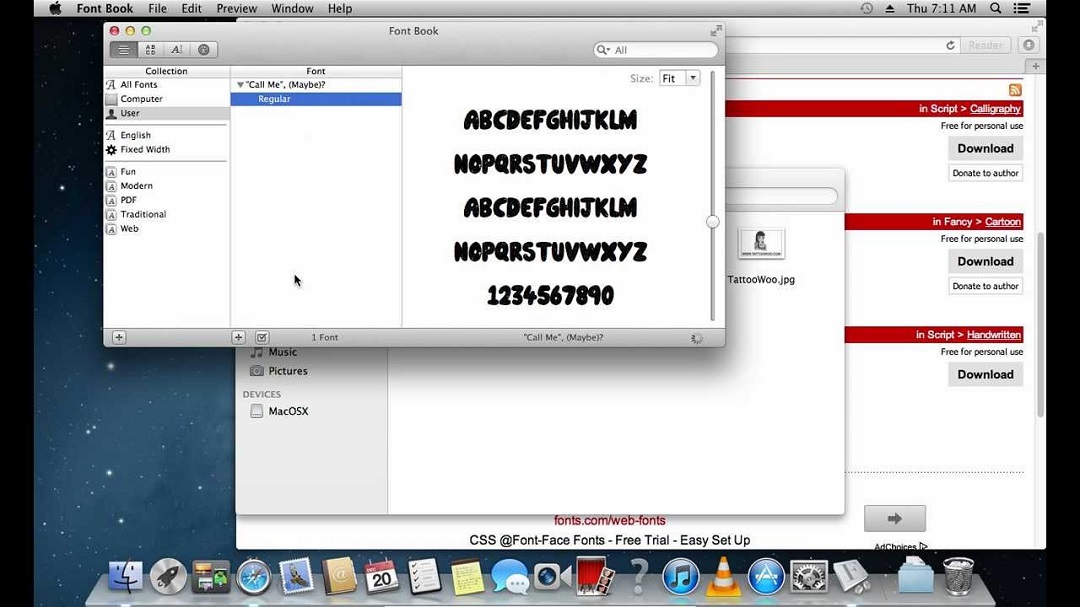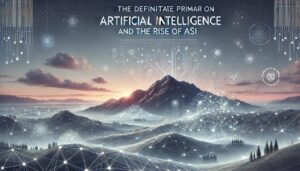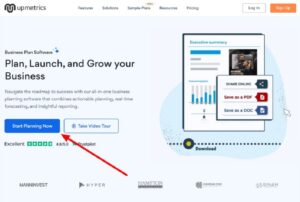So, you’ve got a Mac and you’re itching to spice up your documents, presentations, and designs with some cool new fonts? Well, you’re in luck because installing fonts on a Mac is as easy as pie. Let’s dive right in and I’ll show you how it’s done!
Method 1: Using Font Book
- Download the Fonts: Start by downloading the fonts you want to install. You can find fonts from various websites like Google Fonts or Adobe Fonts. Make sure the fonts are in a compatible format like .ttf or .otf.
- Open Font Book: Font Book is the built-in app on Mac for managing fonts. You can find it by searching for it in Spotlight or navigating to Applications > Font Book.
- Install Fonts: Once Font Book is open, simply drag and drop the font files you downloaded into the Font Book window. Alternatively, you can go to File > Add Fonts and select the font files from your computer.
- Confirm Installation: Font Book will then install the fonts and display them in your font library. You can now use these fonts in any compatible application on your Mac, such as Pages, Keynote, or Photoshop.
Method 2: Using Font Files
- Download the Fonts: Similar to Method 1, start by downloading the font files (.ttf or .otf) from a reputable source.
- Locate Font Files: Once the font files are downloaded, locate them in Finder. They’re typically saved in your Downloads folder unless you chose a different location.
- Install Fonts: Double-click on the font files to open them in Font Book. A preview window will appear with an “Install Font” button. Click on it to install the fonts onto your Mac.
- Confirm Installation: Font Book will install the fonts and display them in your font library, just like in Method 1. You can now use these fonts in your favorite applications.
FAQs
Q: Can I install any font on my Mac?
A: Yes, you can install most fonts on your Mac as long as they are in a compatible format like .ttf or .otf. However, it’s essential to download fonts from reputable sources to avoid any potential security risks.
Q: Do I need administrator privileges to install fonts on Mac?
A: Yes, you will need administrator privileges to install fonts on your Mac. This ensures that only authorized users can make changes to the system fonts.
Q: Can I uninstall fonts from my Mac?
A: Yes, you can uninstall fonts from your Mac using Font Book. Simply select the font you want to remove and choose File > Remove <Font Name>. Be cautious when removing fonts, as some system fonts are necessary for proper functioning.
Q: Will installing fonts slow down my Mac?
A: Installing a few fonts should not significantly impact your Mac’s performance. However, installing a large number of fonts may consume additional system resources, especially if those fonts are actively used in applications.
Q: Can I use installed fonts across different applications?
A: Yes, once you’ve installed fonts on your Mac using Font Book, you can use them in any compatible application, including word processors, design software, and web browsers.
And there you have it – two simple methods for installing fonts on your Mac. So go ahead, unleash your creativity, and give your documents and designs a fresh new look with some awesome fonts!