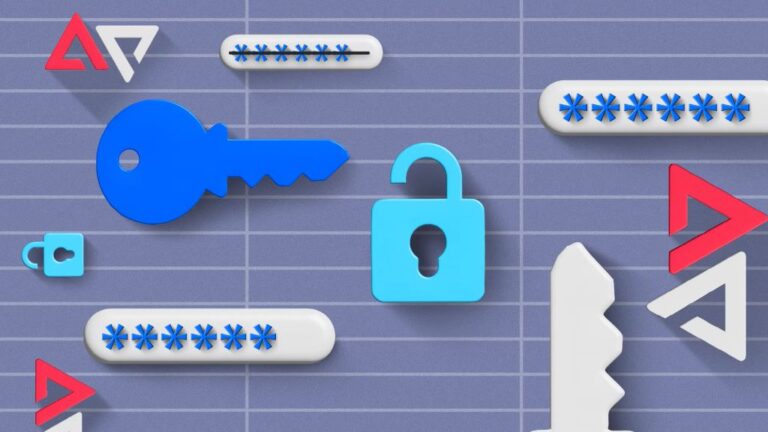In today’s digital age, smartphones have become an integral part of our lives, providing many functionalities and features. Android, one of the most popular mobile operating systems, offers various options to customize your device according to your preferences. One such feature is the “Display over other apps” setting, which allows certain apps to appear on top of others. However, there may be situations where you would want to disable this feature for various reasons. In this article, we will explore how to turn off the “Display over other apps” setting on Android and regain full control over your screen real estate.
Understanding the “Display over other apps” Setting
Before we delve into turning off the “Display over other apps” setting on Android, let’s understand what it entails. When an app has permission to display over other apps, it can overlay its content on top of other applications running on your device. This feature is commonly used by apps like Facebook Messenger’s chat heads or screen recording apps that require an overlay to function properly.
While the “Display over other apps” setting offers convenience and multitasking capabilities, it can also be intrusive, especially when certain apps abuse this privilege or hinder your user experience. If you find an app excessively displaying over other apps or interfering with your interaction with other applications, disabling this setting can be a viable solution. You may also be interested in display over other apps.
Step-by-Step Guide to Disabling “Display over other apps”
Disabling the “Display over other apps” setting is straightforward. Follow the steps below to regain control over app overlays:
1. Open the Settings Menu
First, unlock your Android device and navigate to the Settings menu. You can usually access the Settings app by tapping the gear icon in the app drawer or by swiping down from the top of the screen and selecting the gear-shaped settings icon.
2. Locate the App Settings
In the Settings menu, scroll down and find the “Apps” or “Applications” option. The naming may vary slightly depending on your Android device and the version of the operating system you are using. Tap on the “Apps” or “Applications” option to proceed.
3. Manage App Permissions
Inside the “Apps” or “Applications” menu, you will see a list of all the apps installed on your device. Look for the three-dot menu icon, usually in the screen’s top-right corner. Tap on it to reveal a dropdown menu.
4. Access Special App Access
Select the “Special access” or “Advanced” from the dropdown menu. This will open a new menu containing various advanced app settings and permissions.
5. Disable “Display over other apps”
Within the “Special app access” menu, scroll down and locate the “Display over other apps” option. Tap on it to access the settings related to app overlays.
6. Disable Overlay for Apps
In the “Display over other apps” settings, you will find a list of apps that have permission to display over other applications. To disable the overlay for a specific app, simply tap on its name in the list and toggle off the switch next to “Allow display over other apps.”
7. Confirm the Changes
After disabling the overlay for the desired apps, exit the settings menu. You have successfully turned off your Android device’s “Display over other apps” setting.
Benefits of Disabling “Display over other apps”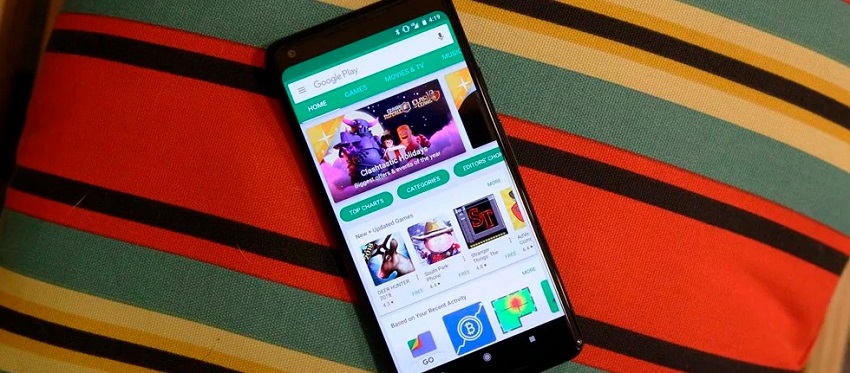
Now that you know how to disable the “Display over other apps” setting on Android, let’s explore some of the benefits you can experience:
Enhanced User Experience
By disabling app overlays, you can ensure a more immersive and uninterrupted experience when using other applications on your Android device. This is particularly useful when watching videos, playing games, or engaging in activities that require your full attention.
Improved Performance and Battery Life
Certain apps that display over others continuously running in the background can consume system resources and drain your device’s battery. By disabling unnecessary overlays, you can potentially improve your Android device’s overall performance and battery life.
Privacy and Security
Disabling the “Display over other apps” setting can also enhance your privacy and security. Some malicious apps may exploit this feature to display deceptive overlays or capture sensitive information from other applications. By taking control of app overlays, you can mitigate potential risks and protect your personal data.
Conclusion
In this article, we explored turning off the “Display over other apps” setting on Android. By following the step-by-step guide, you can regain control over app overlays and improve your user experience, performance, and privacy. Remember that while this setting can be helpful for certain apps, reviewing and managing app permissions regularly is essential to ensure a secure and personalized Android experience.
So, take charge of your Android device, customize your app behavior, and enjoy a seamless digital journey without intrusive app overlays.