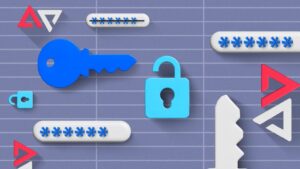Do not you know how to unlock Android phone? Do not worry, here in this article, we will teach you some options to unlock your android phone! Access security is one of the key points for your Android because it must be robust enough to prevent someone from guessing. But, what if for some reason, you forget the unlock pattern and cannot access the contents of your own mobile?
The security measures of access to the system have been increased with each new version of Android. Now it ’s going from the simple 4-digit PIN that came in the first versions of Android to pass to alphanumeric passwords, to the blocking pattern or to biometric methods such as fingerprint detection, facial identification or iris incorporating the latter.
Dr. fone is a tool created by the software manufacturer Wondershare that gives you the possibility to access your mobile device from your computer even though the first one is blocked. One of its advantages is its ease of use. You can do it without losing your data and being compatible with the unlocking of passwords, PINs, patterns, as well as fingerprints.

How to unlock android phone or reset iPhone without a password
We will explain how to unlock the phone screen step by step. First, you must install Dr. fone on your computer. Once this is done, run the program on the computer and click on Unblock.
Now your mobile device comes into play. You must connect your iPhone or Android phone to your computer, for which you need a USB cable. Now select the option Start.
Third, you need to tell the software which phone model you want to unlock. You will see that in the center part there is a list in which you can specify the manufacturer, the device and the model. It is important that you put the correct one since the recovery package is different for each one. If the terminal is not on the list, it is not compatible. Once selected, confirm it.
We have reached the crucial point. You have to follow the instructions in the program for the device to enter Download Mode. To do this you must turn off the Smartphone, keep the buttons Volume Down + Main Screen Button + Power Button all at once and then click on Increase Volume.
After entering Download Mode, your device will begin the installation of the recovery package. You can go to do some popcorn in the kitchen or go through the bathroom, although the wait will not be that long.
Once the download of the recovery package is finished, Dr. fone will start unlocking. You can rest easy because no data will be damaged in the process. And eureka! You already have your smartphone unlocked without a password and you can enjoy all the contents. It seems magic, but it’s technology. Now you know how to unlock Android phone.
By the way, in addition to the unlock functionality, Dr. Fone has many others, such as transferring files, deleting them, making backup copies, recovering lost files and doing roots.
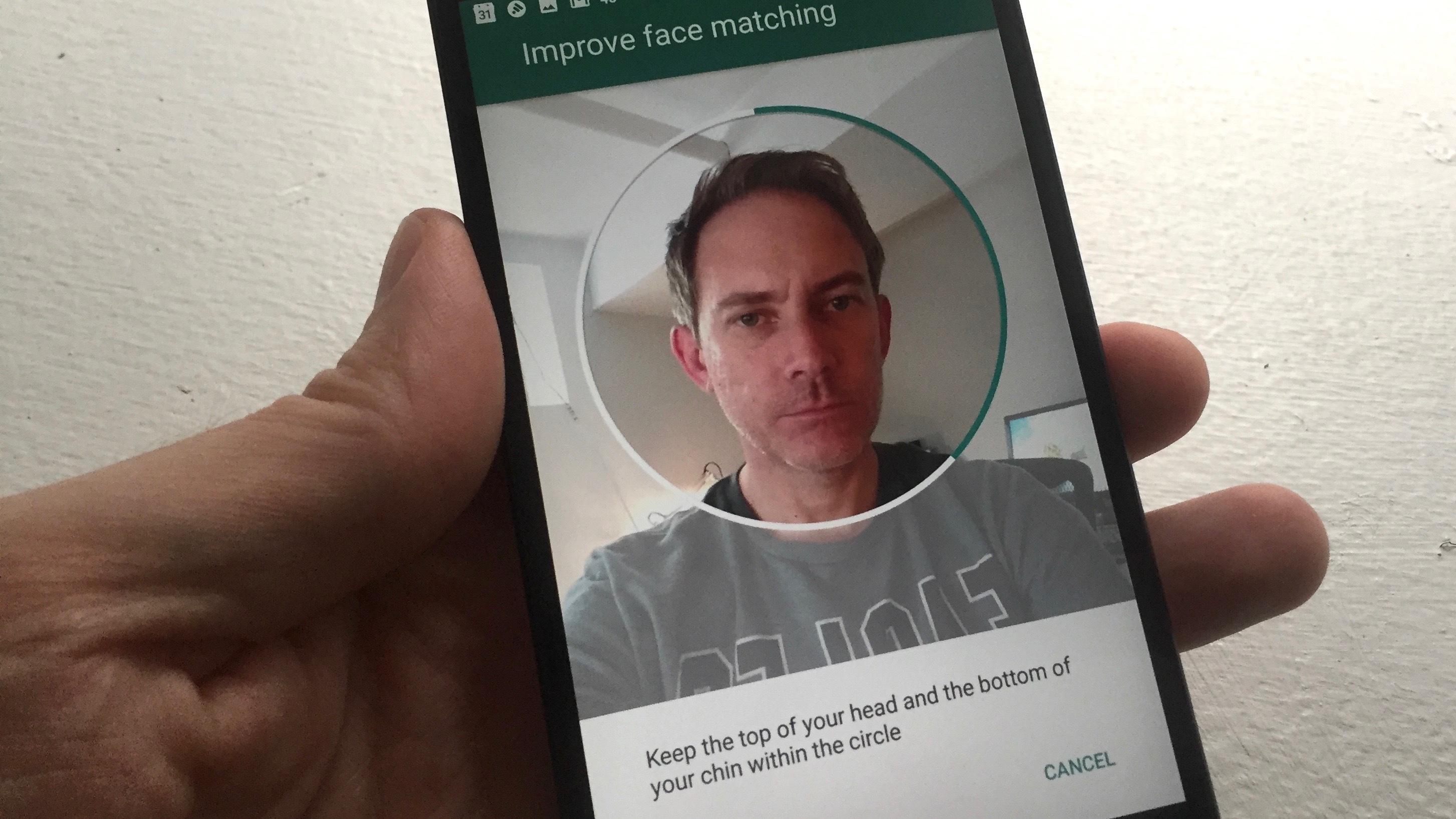
Other methods to unlock android phone
The more recent the Android version is, the more it will cost you. The newer version will cost you more than the older when it’s come on how to unlock android phone.
If you forget your password or pattern, one of the options to access (with versions prior to Android 7.0) is to call from another device and while the call lasts, access the options or settings of the same by removing the block by pattern or password.
Of course, it can fail. Then you have to try again manually. But if it is done several times without success. There will come a time when the smartphone or tablet will ask for the email address and password. Maybe it will ask for an alternative email address where the recovery data should be sent.
On the other hand, those who use a pattern with Android prior to Lollipop (5.0), when drawing for the fifth time, the cell phone will ask with a very cordial tone if you forgot the design you had chosen. When entering that option, you can enter the cell phone with the PIN (4 to 6 numbers, defined by the user and used to block the start of the computer when it is off) or the Gmail account.
There is an option before giving up if all of the above fails. Remember that it is possible to reset it to factory mode. Just follow it that explained in the user manual.
It is necessary to clarify that the ‘hard reset’ eliminates everything including files, photos, videos, contacts, etc unless they are loaded on the SD memory card. In addition, it is important to keep in mind that the SD card must be removed from the device before executing the operation.