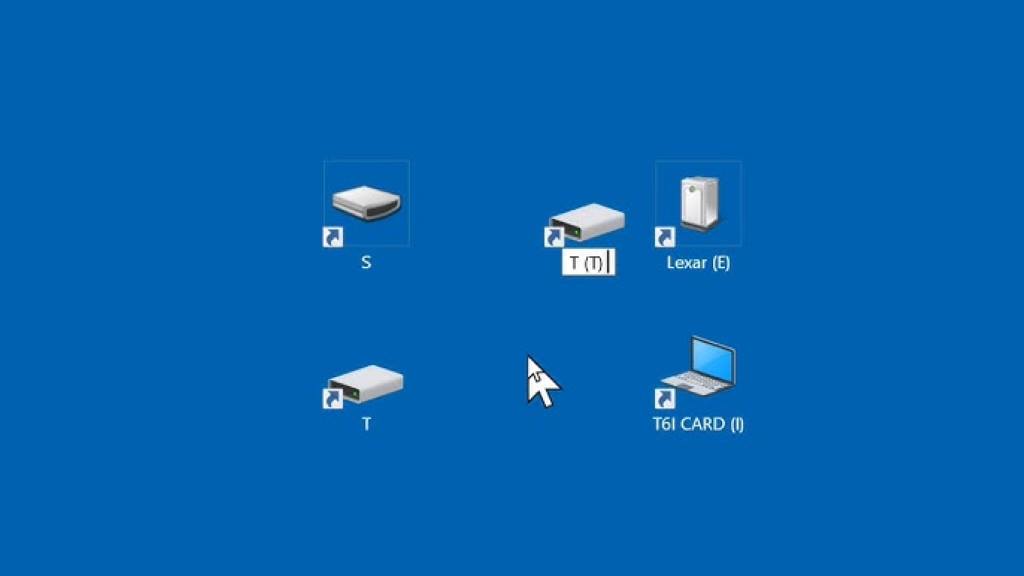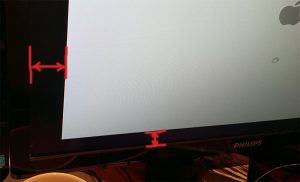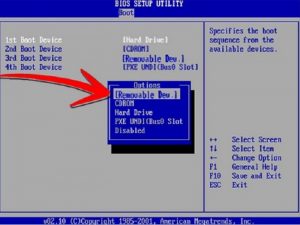Managing drive letters on a Windows system is crucial for maintaining an organized and efficient computing environment. Drive letter conflicts, where multiple storage devices attempt to use the same letter, can cause confusion, data access issues, or system errors. Fortunately, with tools like the Command Prompt and PowerShell, you can create scripts to detect and resolve these conflicts. This article, brought to you by Hangout Graphics, explores how to write a script to check for and resolve drive letter conflicts, ensuring your system runs smoothly.
Understanding Drive Letter Conflicts
Drive letter conflicts occur when two or more storage devices, such as hard drives, USB drives, or network drives, are assigned the same drive letter. Windows uses drive letters (e.g., C:, D:, E:) to identify storage devices, and conflicts can lead to inaccessible drives or data loss risks. For instance, plugging in a USB drive might assign it a letter already in use, causing errors. To address this, you can use a script to check for conflicts and reassign drive letters as needed. For a manual approach, you can explore how to change drive letter cmd using the Command Prompt, which offers a quick way to reassign letters.
Why Use a Script to Manage Drive Letters?
Manually checking and resolving drive letter conflicts can be time-consuming, especially on systems with multiple drives. A script automates this process, saving time and reducing errors. Additionally, scripts can run periodically to monitor for conflicts, ensuring your system remains stable. By leveraging tools like PowerShell, you can create a robust solution that detects conflicts and reassigns drive letters efficiently.
Prerequisites for Writing the Script
Before diving into the script, ensure you have the following:
- Administrative privileges: Changing drive letters requires admin access.
- PowerShell knowledge: Basic understanding of PowerShell cmdlets is helpful.
- Windows system: The script is designed for Windows 10 or later.
- Backup data: Always back up data before modifying drive assignments to avoid accidental data loss.
Step-by-Step Guide to Creating the Script
Step 1: Detecting Drive Letter Conflicts
The first part of the script involves identifying all drive letters in use. PowerShell’s Get-Partition cmdlet retrieves information about disk partitions and their assigned letters. By comparing these letters, you can detect duplicates. Here’s how to start:
- Open PowerShell as an administrator.
- Use the following command to list all drive letters:
3. Get-Partition | Where-Object {$_.DriveLetter} | Select-Object DriveLetter
- Store the results in a variable to analyze for duplicates.
Step 2: Writing the Conflict Detection Script
To automate conflict detection, create a PowerShell script that checks for duplicate drive letters. Below is a sample script that identifies conflicts:
# Get all drive letters $driveLetters = Get-Partition | Where-Object {$_.DriveLetter} | Select-Object -ExpandProperty DriveLetter
Check for duplicates
$duplicates = $driveLetters | Group-Object | Where-Object {$_.Count -gt 1} | Select-Object -ExpandProperty Name
if ($duplicates) {
Write-Host “Drive letter conflicts found: $duplicates”
} else {
Write-Host “No drive letter conflicts detected.”
}
This script groups drive letters and checks for any that appear more than once, indicating a conflict.
Step 3: Resolving Drive Letter Conflicts
Once a conflict is detected, the script can reassign a new drive letter to one of the conflicting drives. The Set-Partition cmdlet allows you to change drive letters programmatically. However, you must choose an available letter (e.g., one not currently assigned). Here’s how to extend the script to resolve conflicts:
# Get all drive letters $driveLetters = Get-Partition | Where-Object {$_.DriveLetter} | Select-Object -ExpandProperty DriveLetter
List of available drive letters (D to Z, excluding used ones)
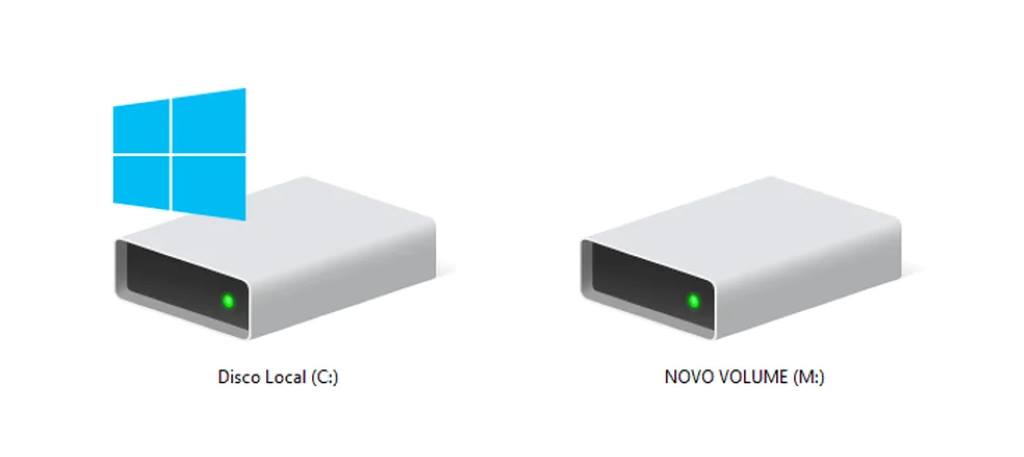
$availableLetters = char[] | Where-Object {$_ -notin $driveLetters}
Check for duplicates
$duplicates = $driveLetters | Group-Object | Where-Object {$_.Count -gt 1} | Select-Object -ExpandProperty Name
if ($duplicates) {
foreach ($letter in $duplicates) {
# Get partitions with the conflicting letter
$conflictingPartitions = Get-Partition | Where-Object {$_.DriveLetter -eq $letter}
# Reassign a new letter to all but the first partition $first = $true foreach ($partition in $conflictingPartitions) { if (-not $first) { $newLetter = $availableLetters[0] Set-Partition -DiskNumber $partition.DiskNumber -PartitionNumber $partition.PartitionNumber -NewDriveLetter $newLetter Write-Host “Reassigned drive letter $letter to $newLetter for disk $($partition.DiskNumber), partition $($partition.PartitionNumber)” $availableLetters = $availableLetters | Where-Object {$_ -ne $newLetter} } $first = $false }}
} else {
Write-Host “No drive letter conflicts detected.”
}
This script identifies conflicts, selects an available drive letter, and reassigns it to resolve the issue. Always test scripts in a safe environment first, as changing drive letters can affect system operations.
Step 4: Scheduling the Script
To ensure ongoing monitoring, schedule the script to run automatically using Windows Task Scheduler. Follow these steps:
- Open Task Scheduler and create a new task.
- Set a trigger (e.g., daily or on system startup).
- Add an action to run the PowerShell script with the command:
4. powershell.exe -ExecutionPolicy Bypass -File “C:\Path\To\ResolveDriveLetterConflicts.ps1”
- Ensure the task runs with administrative privileges.
Read Also:
11 Genius DIY Hacks to Untangle Your Cords for Good
What Causes The Black Borders On Your Computer Screen?
Best Practices for Managing Drive Letters
To prevent future conflicts and maintain system stability, consider these tips:
- Label drives clearly: Use meaningful labels to identify drives easily.
- Monitor regularly: Run the script periodically to catch conflicts early.
- Avoid reserved letters: Letters like A, B, and C are often reserved or critical.
- Document changes: Keep a log of drive letter assignments for reference.
Additionally, tools like Disk Management can complement your script by providing a graphical interface for manual checks. For more on Disk Management, see Microsoft’s Disk Management guide.
Troubleshooting Common Issues
Sometimes, the script may encounter errors, such as:
- Permission errors: Ensure the script runs with admin privileges.
- No available letters: Expand the range of available letters or free up used ones.
- System drives: Avoid changing the letter of the system or boot drive (usually C:).
If issues persist, manually changing drive letters via Command Prompt or Disk Management can serve as a fallback. Therefore, always have a backup plan.
FAQs
Why do drive letter conflicts happen?
Conflicts arise when multiple devices attempt to use the same drive letter, often due to USB drives or network mappings. Windows assigns letters automatically, which can lead to overlaps.
Can I use this script on Windows 7?
This script is optimized for Windows 10 and later. Windows 7 may require modifications due to differences in PowerShell cmdlets.
Is it safe to change drive letters?
Yes, but always back up data first. Changing the system drive letter (e.g., C:) can cause system issues, so avoid it.
How often should I run the script?
Running it daily or after connecting new drives is ideal. Use Task Scheduler to automate this process.
Can I use Command Prompt instead of PowerShell?
Yes, but PowerShell offers more flexibility for scripting. For manual changes, Command Prompt’s diskpart tool can be used, as explained in the linked guide.
Conclusion
Drive letter conflicts can disrupt your workflow, but a well-crafted PowerShell script can detect and resolve them efficiently. By automating the process, you save time and reduce the risk of errors. Whether you’re a system administrator or a casual user, this script, combined with best practices, ensures your drives remain organized and accessible. For manual interventions, tools like Command Prompt and Disk Management are valuable allies. With the steps and script provided, you’re equipped to tackle drive letter conflicts confidently.