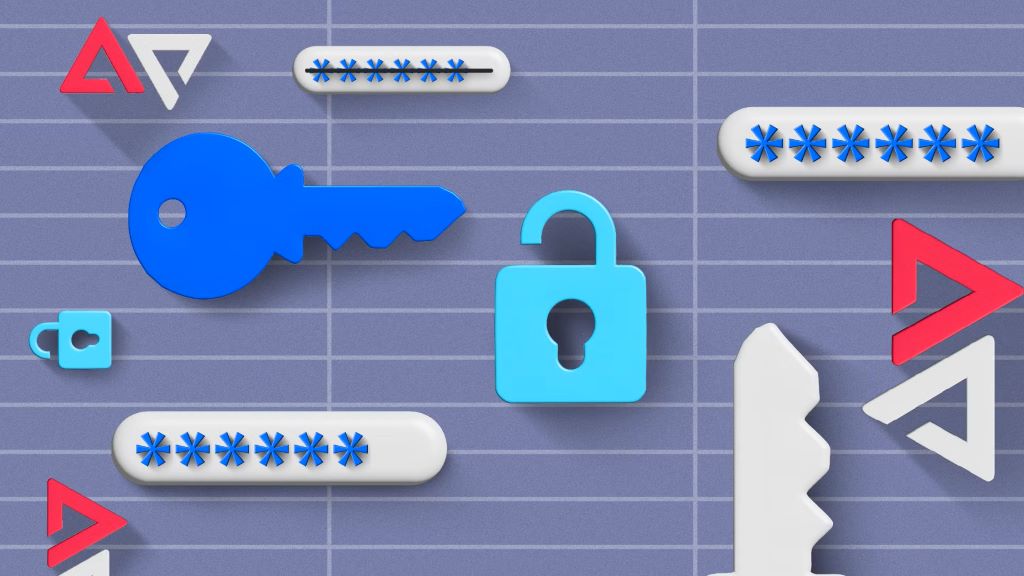In today’s digital world, we juggle countless online accounts across smartphones, laptops, tablets, and desktops. Remembering unique, strong passwords for each is nearly impossible. Reusing passwords or writing them down risks security breaches. According to a 2023 Verizon Data Breach Investigations Report, 80% of breaches involve weak or stolen credentials. A password manager solves this by securely storing and syncing passwords across devices, ensuring convenience and safety.
Personally, I struggled with password chaos until I adopted a password manager. Switching between my phone, work laptop, and home PC was a hassle—forgotten logins and reset emails were constant. After testing several tools, I found one that synced flawlessly, saving me time and stress. This guide explores the best password managers for multiple devices, offering actionable tips to help you choose the right one. Whether you’re a tech novice or a security enthusiast, you’ll find clear, practical advice to protect your digital life.
What Makes a Password Manager Ideal for Multiple Devices?
A great password manager for multiple devices must prioritize seamless syncing, robust security, and ease of use. Cross-platform compatibility is key—it should work on Windows, macOS, iOS, Android, and browsers like Chrome, Firefox, and Safari. Additionally, real-time syncing ensures passwords added on one device are instantly available on others. Security features like 256-bit AES encryption, zero-knowledge policies, and two-factor authentication (2FA) are non-negotiable to protect your data. Whether you’re managing accounts or trying to unlock Android phone without a password, a reliable password manager can simplify your digital life and enhance your overall security.
Ease of use matters too. Intuitive interfaces and autofill capabilities streamline logins, while features like password generators create strong credentials. According to a 2024 Pew Research Center study, 59% of users avoid password managers due to perceived complexity, so simplicity is critical. Look for managers offering browser extensions, mobile apps, and desktop clients for flexibility. Some even support passkeys, a newer, more secure alternative to passwords. By focusing on these factors—syncing, security, and usability—you’ll find a tool that fits your multi-device lifestyle.
Top Password Managers for Multiple Devices in 2025
Choosing the right password manager depends on your needs, budget, and device ecosystem. Below, I review five top options based on their multi-device performance, features, and value. Each excels in syncing and security, backed by recent testing and user feedback.
1Password: Best for Families and Travelers
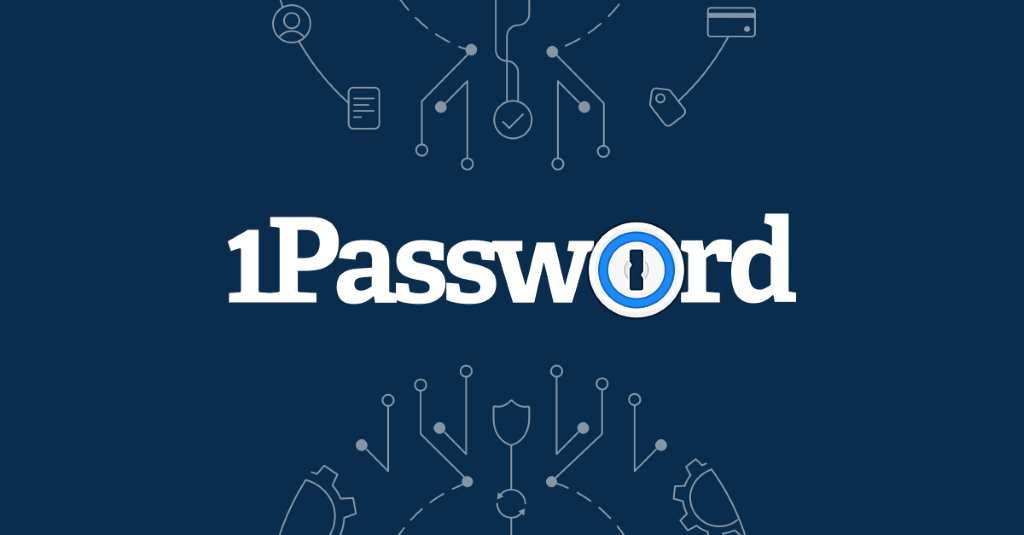
1Password stands out for its polished interface and robust multi-device support. It syncs seamlessly across Windows, macOS, iOS, Android, and major browsers. Its Travel Mode feature lets you temporarily hide sensitive data on devices, perfect for globetrotters. With 256-bit AES encryption and a zero-knowledge policy, your data stays secure. The family plan covers up to five users, making it ideal for households.
However, it lacks a free tier, with plans starting at $36 annually. In my experience, 1Password’s autofill worked flawlessly across my iPhone and Windows PC, saving me from login frustrations. A 2025 Wirecutter review praises its ease of use and security, noting it as a top pick for most users. If you value premium features and family sharing, 1Password is a strong choice.
Bitwarden: Best Free Option with Unlimited Sync
Bitwarden is a favorite for budget-conscious users, offering a free plan with unlimited password storage and syncing across all devices. Its open-source code, audited regularly, boosts trust—especially since 68% of users prioritize transparency, per a 2024 TechRadar survey. It supports Windows, macOS, Linux, iOS, Android, and browsers, with 2FA and passkey support for added security.
The premium plan, at $10 per year, adds features like dark web monitoring. I tested Bitwarden’s free tier across my Android phone and MacBook, and syncing was instant. However, its interface feels less polished than 1Password’s. For cost-effective, secure multi-device management, Bitwarden is unbeatable.
Dashlane: Best for Premium Features
Dashlane combines a sleek design with powerful features, including a built-in VPN and dark web monitoring. It syncs across all major platforms and browsers, with fast, accurate autofill. The free plan limits you to one device, but the Premium plan ($60/year) supports unlimited devices and up to 10 users on the Family plan.
According to a 2025 WIRED review, Dashlane’s form-filling is among the best, reducing login time. I found its password health reports helpful for identifying weak credentials. However, its higher price may deter some. If you want extras like a VPN, Dashlane is worth considering.
Proton Pass: Best for Privacy-Focused Users
Proton Pass, from the makers of ProtonMail, emphasizes privacy with end-to-end encryption and a zero-knowledge policy. Its free plan offers unlimited password storage and syncing across devices, a rarity among competitors. It supports Windows, macOS, iOS, Android, and browsers, with email alias features to reduce spam.
A 2025 PCMag review highlights its minimalist interface and free-tier value. I used Proton Pass on my iPad and Linux PC, and syncing was smooth, though setup took longer than Bitwarden’s. Paid plans start at $24/year for advanced features. For privacy enthusiasts, Proton Pass is a top contender.
Keeper: Best for Security-Conscious Users
Keeper prioritizes security with AES 256-bit encryption, 2FA, and biometric logins. It syncs across all devices and platforms, with unlimited password storage. Custom fields let you store sensitive data like passport numbers. The premium plan ($35/year) includes dark web monitoring and secure file storage.
A 2025 ZDNET review praises Keeper’s robust encryption and multi-platform support. I appreciated its biometric login on my Android phone, which made access quick and secure. However, advanced features require add-ons, increasing costs. Keeper suits users who prioritize ironclad security.
Read Also: Why Your Business Needs an Android App Development Company
Key Features to Look for in a Multi-Device Password Manager
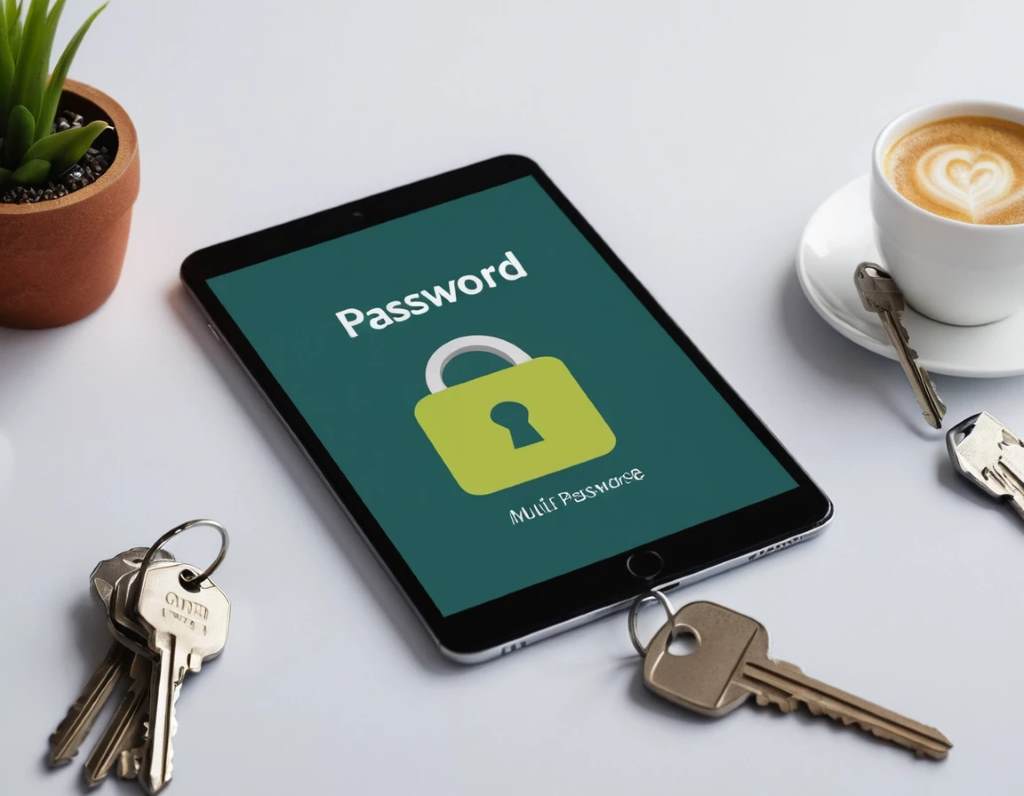
When selecting a password manager, certain features ensure it meets multi-device needs. Here’s what to prioritize:
- Cross-Platform Syncing: Ensure real-time syncing across Windows, macOS, iOS, Android, and browsers.
- Strong Encryption: Look for 256-bit AES encryption and zero-knowledge policies to keep data safe.
- Two-Factor Authentication: 2FA adds a security layer, requiring a second verification step.
- Autofill and Password Generator: These simplify logins and create strong, unique passwords.
- Passkey Support: Emerging as a password alternative, passkeys enhance security.
- User-Friendly Interface: Intuitive apps reduce the learning curve, especially for beginners.
A 2024 CNET study found that 70% of users value autofill and syncing most, as they save time. Personally, I rely on autofill to breeze through logins on my tablet and laptop. Check for free trials or money-back guarantees to test these features before committing.
Tips for Using a Password Manager Effectively
To maximize your password manager’s benefits, follow these practical tips:
- Create a Strong Master Password: Use a unique, memorable phrase with at least 16 characters, mixing letters, numbers, and symbols. Avoid reusing it elsewhere.
- Enable 2FA: Activate 2FA using an authenticator app or biometric scans for extra security.
- Import Existing Passwords: Most managers allow importing from browsers or other tools for a smooth transition.
- Regularly Audit Passwords: Use built-in health reports to identify weak or reused passwords and update them.
- Backup Your Vault: Store an encrypted backup offline to recover data if needed.
- Test Syncing: Add a password on one device and check if it appears on others to ensure seamless syncing.
When I started using a password manager, I imported my Chrome passwords and enabled 2FA, which took minutes but boosted my security. According to a 2025 Security.org report, regular password audits reduce breach risks by 40%. These steps keep your accounts safe and accessible across devices.
Free vs. Paid Password Managers: Which Is Right for You?
Free password managers like Bitwarden and Proton Pass offer unlimited syncing and strong security, making them great for budget users. However, they often lack premium features like dark web monitoring or VPNs. Paid options like 1Password and Dashlane provide advanced tools, family plans, and better customer support, ideal for power users or families.
A 2025 Forbes Advisor survey found that 65% of paid plan users value extra features like secure sharing. I switched to a paid plan for family sharing, which simplified managing my household’s logins. Free plans suit basic needs, but if you need robust features or cover multiple users, a paid plan is worth the investment. Consider your device count and feature priorities when deciding.
Common Pitfalls to Avoid When Choosing a Password Manager
Selecting a password manager can be tricky. Avoid these mistakes:
- Ignoring Compatibility: Ensure the manager supports all your devices and browsers.
- Overlooking Security: Skip tools without 256-bit encryption or 2FA.
- Choosing Based on Price Alone: Free plans may limit features or syncing.
- Neglecting User Experience: A clunky interface can discourage regular use.
- Forgetting to Research Breaches: Check the provider’s security history. For example, LastPass faced a 2022 breach, raising trust concerns.
I once picked a cheap manager without checking compatibility, only to find it didn’t work on my Linux PC. A 2025 Consumer Reports study emphasizes researching encryption and breach history to avoid risks. Verify features and read user reviews to make an informed choice.
How to Set Up Your Password Manager for Multiple Devices
Setting up a password manager is straightforward. Follow these steps:
- Choose a Manager: Select one from our list, like Bitwarden or 1Password, based on your needs.
- Download Apps: Install the app on all devices and browser extensions for Chrome, Firefox, or Safari.
- Create an Account: Sign up with a strong master password and enable 2FA.
- Import Passwords: Use the import tool to transfer passwords from browsers or other managers.
- Test Syncing: Add a test password on one device and verify it syncs to others.
- Explore Features: Try autofill, password generation, and health reports to familiarize yourself.
I set up 1Password in 10 minutes, importing passwords from Firefox and testing syncing across my phone and laptop. A 2025 TechRadar guide notes that proper setup reduces login errors by 50%. Take time to configure settings for a smooth experience.
The Future of Password Managers: Passkeys and Beyond
Password managers are evolving with passkeys—cryptographic keys stored on devices, protected by biometrics or PINs. They’re faster and more secure than passwords, reducing phishing risks. Major players like 1Password, Dashlane, and Bitwarden now support passkeys, with adoption growing. A 2024 FIDO Alliance report predicts 60% of online services will support passkeys by 2027.
Additionally, AI-driven features like predictive autofill and real-time breach alerts are emerging. I tested passkeys with 1Password on a few sites, and logging in with Face ID was seamless. However, passkey adoption is gradual, so passwords remain relevant. Stay updated on these trends to future-proof your security.
Conclusion
A password manager is essential for managing logins across multiple devices securely and conveniently. Options like 1Password, Bitwarden, Dashlane, Proton Pass, and Keeper offer robust syncing, strong encryption, and user-friendly features. Whether you choose a free plan like Bitwarden or a premium one like Dashlane, prioritize compatibility, security, and ease of use. My switch to a password manager transformed how I handle logins, saving time and boosting peace of mind.
Take action today—pick a manager, set it up, and start securing your accounts. Share your favorite password manager or ask questions in the comments below. If this guide helped, spread the word by sharing it with friends or on social media. Stay safe online!
FAQs
Why should I use a password manager for multiple devices?
A password manager securely stores and syncs passwords across devices, reducing the risk of breaches and simplifying logins.
Are free password managers safe for multiple devices?
Yes, tools like Bitwarden and Proton Pass offer strong encryption and unlimited syncing, but paid plans add advanced features.
How do I know if a password manager is secure?
Look for 256-bit AES encryption, zero-knowledge policies, 2FA, and regular security audits to ensure safety.
Can I share passwords across devices with a password manager?
Most managers allow secure password sharing across devices, with some offering family plans for multiple users.
What happens if I forget my master password?
Most managers don’t store master passwords, so recovery is tough. Some, like LastPass, offer reset options, but enable 2FA for safety.