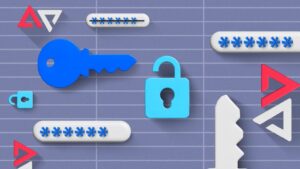Have you chosen to rely on Apple’s speed products because they are renowned for their speed of execution? Have you actually experienced the ready feedback of iOS or OSX devices and are you used to their extraordinary speed? Do you have an iPad that you used to buy was surfing quickly but now, after a few years, it has lost some of its readiness? If so, this guide is right for you as it explains how to speed up and improve the performance of your iPad.
In the long run, mobile devices tend to have annoying slowdowns. At first, they are almost imperceptible; then, however, they become more and more evident, until you get to the condition in which you have to wait a few minutes before you open an application or you can surf the internet quickly and smoothly. Fortunately, there are many options that allow you to speed up your iPad and easily solve this problem.
How to speed up the iPad?
- Internet connection
- iCloud account
Close all applications in the background
First, let’s put into practice the measures that require the quickest application. When you are used to using the iPad frequently, it often happens to accumulate an incredible number of applications open in the background. Apparently this does not have any side effect to the device. In reality, each application that remains running in the background consumes a small load of energy which alone may seem irrelevant but added to that of all the open Apps it constitutes a truly considerable quantity.
So, the first step to speed up the iPad is to close all the applications that are in the background. To carry out this procedure manually, simply press the “Home” button on your iPad twice and select the “close” button located above each App. Among other things, one of the main causes of the slowdown of the device is the excessive use of heavy applications, such as the Apps used for Internet browsing, which consume a considerable amount of energy, thus causing an overload of work for the iPad. This makes it even more important to put this into practice.
Update the iPad operating system
The second trick to pay attention to is the presence of updates available for the model of the iPad you are using. Unless you have owned the iPad for too long (in this case the software does not record the presence of the latest updates because your operating system is obsolete), check if your device can be updated to the latest version of iOS.
To do this, go to the “Settings” screen present in the “Home” of your device, then to “General” and then to “Software Update”. After clicking on the latter item, you will be asked if you want to check for new updates. In the event that the feedback is positive, it is advisable to install the latest version of the software since the more updated the system, the faster the performance of your iPad will be.
Initialize the iPad
If none of the previously proposed solutions has helped you solve your problem, it means that the slowdown of your iPad is due to some system bugs. This circumstance can occur in two cases: if the device is obsolete, or if the device is overloaded with work and material. If one of these two situations represents the context in which you find yourself, I advise you to proceed with the formatting (initialization) of your iPad. Before starting the process, you must necessarily make a backup of all your data, preferably an iCloud backup, since the initialization determines the permanent loss.
To start formatting, the iPad must be restarted in “soft reset” or “hard reset” mode. For the first mode, you must hold down the “Sleep” button and click on the red bar that will appear on the screen. To perform a “hard reset”, however, you need to press the “Home” and “Sleep” buttons for about ten seconds, until the Apple logo appears. Both operations can take several minutes.
Their implementation guarantees the elimination of all obsolete files that slow down the performance of your device. Remember again the need to save all data in backup beforehand to reinstall them on the iPad after formatting. A last very effective method is to restore the device to factory data, performing a restore via iTunes. In this way, the system memory will be completely erased. So to avoid losing all files such as documents, contacts, messages and photos.
Always save your important data and files before formatting or system recovery.
You may also like to read https://rainbowfrog.co.uk/